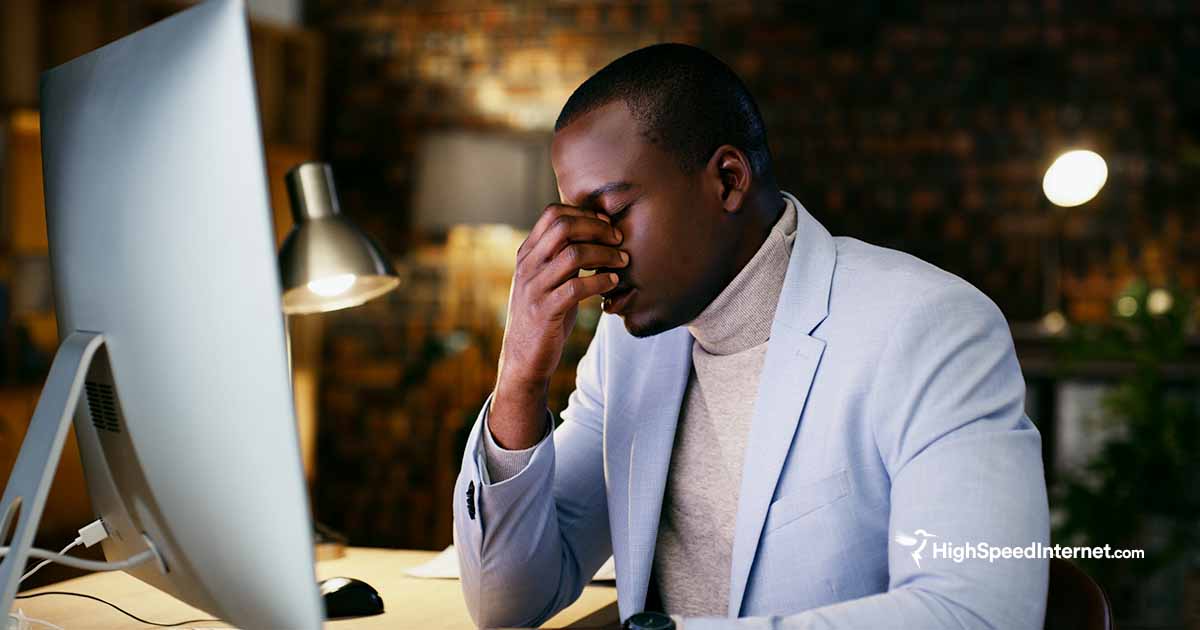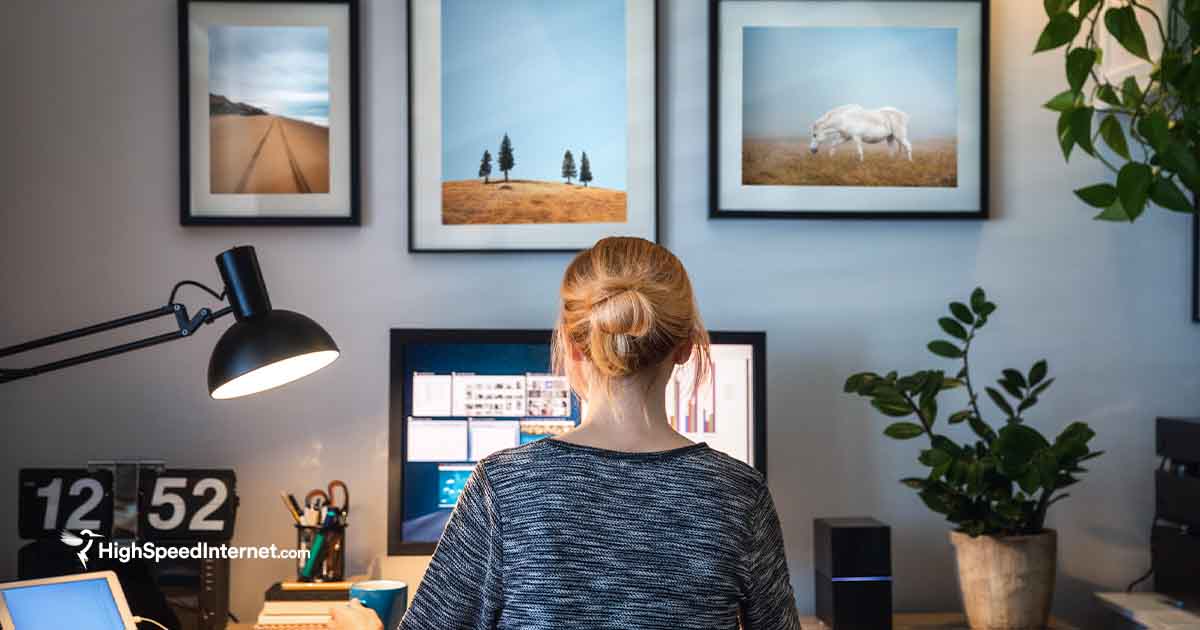What Is a Router? Here’s Why You Need It for Internet
Find out how a router brings all your devices together in your home or office.
Mar 21, 2024 | Share
FAQ, Gaming, Technology
A router is a device that typically uses an Ethernet cable to connect to a modem or a fiber optical network terminal (ONT). It shares your home’s single internet connection with all your wired and wireless devices, creating a local network. It’s also used for network management and hiding your local devices from the World Wide Web.
A router can be a standalone unit or part of a modem/router hybrid device called a wireless gateway.
Do you use the fastest internet connection available in your area? Enter your zip code below to see how your speeds measure up.
What is a router?
A router is a device that shares a single internet connection with multiple wired devices. It serves as a hub and firewall, providing multiple ports for computers, game consoles, media streamers, and more. It also has a port dedicated to communicating with a modem or ONT.
A Wi-Fi router (or wireless router) is a device that shares a single internet connection with multiple wired and wireless devices. A wireless router may have up to eight external antennas, while other models pack the antennas inside the chassis.
A wireless gateway is a device that functions as a cable or DSL modem and a router. It typically includes several ports on the back for wired connections. The Wi-Fi antennas are internal or external, depending on the model.
Think of a router as a small computer dedicated to relaying only network traffic. It has a processor, system memory, two storage devices with the startup configuration and the diagnostic software, and flash-based storage for the operating system (firmware). There are several ports on the back for wired Ethernet connections and possibly one or two USB ports for network-shared storage.
External antennas on a wireless router generally provide better range and throughput than internal ones. You can reposition these antennas to better broadcast signals into a specific location. You can’t manipulate internal antennas, so they broadcast in a set sphere.
In short, a router manages local network traffic and serves as the network’s public-facing address, hiding your devices from the internet. Your internet provider assigns a public IP address to this device, not the modem.
From here on, we will refer to wireless routers since they’re the more common model used in homes.
Why do we need a router?
You need a router to share a single internet connection to multiple devices. Internet providers generally issue only one IP address to the first device connected to its modem or ONT. Think of that address as your internet mailing address—without it, you can’t receive or send data across the internet.
Because your provider issues only one public address, the router is technically the only device that can send and receive data. To share the connection, it assigns a private address to each of your devices, and sends and receives internet data on their behalf.
A router is also required if you want to manage all your networked devices from one central point.
Does a router require a modem or ONT?
A standalone router requires a modem or ONT because it can’t natively read signals received from your internet provider. It also can’t send data directly to your internet provider without a modem or ONT to translate its data into signals your provider’s equipment can understand and use.
In short, cable and DSL internet uses radio waves to send data across copper wires. Fiber internet is the newer type of connection and sends light signals through glass fibers. All three connections require a translator that converts radio waves or light into data your router can use and deliver to your devices.
Here’s how your internet connection works with a router:
Digital subscriber line (DSL)
DSL uses telephone lines to transmit modified radio waves encoded with audio and digital information. A DSL modem converts the modified radio waves into data that’s transferred through an Ethernet connection to a router. The router delivers this data to a wired device or converts it back into an RF carrier signal for wireless devices.
A cable connection utilizes up to 32 unused 6 MHz television channels sent across a thick copper core. It requires a different modem than DSL to convert modified RF carrier waves into data that’s transferred through an Ethernet connection to a router. The router delivers this data to a wired device or converts it back into an RF carrier signal for wireless devices.
A fiber connection relies on a modem or ONT, depending on your setup. If the fiber network stops at a cabinet or pole, then your connection likely uses a cable or DSL modem. If your fiber connection reaches your home, then you have an ONT.
Unlike DSL and cable modems, an ONT doesn’t add or remove data from radio waves. Instead, it converts laser or LED pulses into data that’s transferred through an Ethernet connection to the router. The router delivers this data to a wired device or converts it back into an RF carrier signal for wireless devices.
If you’re interested in fiber internet, we provide a guide that shows you what you need to install fiber-optic internet.
How does a router work?
The router creates a directory (routing table) listing all your Wi-Fi and wired devices in order to receive and send their data to the internet. Since these devices have at least one physical address, the router automatically assigns a private IP address to these physical addresses using the Dynamic Host Configuration Protocol (DHCP).
Every connected device automatically receives an assigned private IP address, whether it’s a friend’s smartphone, a smartwatch, or a new laptop. There’s no manual configuration needed on your part.
For example, imagine that your router is your office manager and you’re a smartphone that just moved into a cubicle. The office building has a public street address (internet) and you have a private cubicle number (network). When you place mail into the office mailbox, your manager notes the sender in a leger but sends the mail off without your cubicle number. Then when you get an answer, the manager knows which cubicle gets the response.
The technical explanation
When your router receives data packets from your device, it replaces your private address with its own and makes a note in its ledger—including the destination address (website, game server, streaming service, etc.). The modem or ONT converts the packet and sends it on its way without looking twice.
When the router finally receives a response from the modem or ONT, it looks up the original destination address (website) in the ledger and delivers the response to the appropriate private address. It then deletes that entry in its ledger, marking the exchange between your device and the website as complete.
How does a router handle Wi-Fi?
A router acts like a modem when it comes to Wi-Fi, only it’s sending radio waves through the air instead of transmitting through a coax cable or telephone wire.
When you access the internet using Wi-Fi, your wireless device converts data into modified RF carrier waves and sends them through the air to the router using its internal antennas. The router receives those modified waves, translates and converts the data for Ethernet, and delivers it to the modem.
When the router receives the wired response data from the modem, it retrieves the website’s address from the data and pairs it against the record in its table. It then converts the data into modified radio waves, transmits them through its antennas, and then deletes the record, closing the transaction.
While wireless connections are convenient, the conversion from radio waves to electrical signals adds latency to your connections. Take cable internet for example: from radio waves sent to your router to electrical pulses sent to your modem to electrical waves sent to your provider. This dual-modem conversion is why we will always prefer wired Ethernet connections versus Wi-Fi for gaming and media centers.
Even with fiber internet, the conversion will always slow things down in addition to all the pitfalls associated with Wi-Fi (range, fluctuations, interference, etc.).
How does a router handle Ethernet?
Unlike with Wi-Fi, there are no carrier waves involved when sending data across an Ethernet connection, just electrical signals created by different voltage levels. When the router receives data from a wired device, it changes the source private IP address in the data, records the change, and then forwards it to the modem.
When the router receives the response data from the modem, it retrieves the website’s address from the data and pairs it against the record in its table. It then forwards the data through the associated LAN port to the target wired device and deletes the record, closing the transaction.
What else does a router do?
You might’ve read that you should never connect a computer directly to a modem, but that’s not entirely true. As long as you have an up-to-date firewall and antivirus actively running on your computer, there’s no reason why you can’t plug directly into a modem if you have no plans to use other devices—you do it to test your internet speed, after all. Plugging your computer in directly to the modem is no different than the dial-up days, although the World Wide Web is now bigger, darker, and more populated.
But there’s a huge benefit to using a router—network management. For example, you can do the following with a router:
- Block specific wired and wireless devices
- Block or allow access to specific websites
- Prioritize data, like gaming or a favorite streaming service
- Create a guest connection, so you’re not sharing your primary password
- Limit the hours of use
- Create direct connections to specific devices
- Share files from a central location, like a USB
Routers ship with firewalls, providing an extra layer of security between your devices and the internet. The firewall inspects each incoming data packet to determine its validity. If the packet doesn’t pass inspection, then it is not forwarded to the appropriate destination. Here are two common firewalls provided in routers:
- Stateful Packet Inspection (SPI)—This firewall is quicker because it examines the nature of packets—where they are from, where they are going—and records this information.
- Deep Packet Inspection (DPI) — This firewall is slower because it examines each packet for malware and proper formation.
Sign up for our newsletter. Get more from your internet.
Have a better, faster, more secure experience with your internet.
By signing up, you agree to our Privacy Policy & Terms and Conditions.
Router terminology to know
Demilitarized Zone (DMZ)
A DMZ serves as a buffer between your local network and the internet. It allows a single local device to appear “exposed” to the internet to host files, a game server, a Zoom conference, and so on. The user supplies the device’s MAC address or IP address (preferably static) as the destination and the IP address or IP address range as the source (public audience).
The problem with this feature is that the “host” device can still communicate with all other local devices. If you set up a public FTP and the device is compromised, the hacker can infiltrate your home network. Using DMZ for hosting online games is the next step if port forwarding doesn’t perform adequately.
Dynamic Host Configuration Protocol (DHCP)
This network management protocol automatically assigns IP addresses to devices accessing the local network. These addresses change if the network restarts or if the lease time ends. Assigned addresses typically last only 24 hours (1,440 minutes) unless you change this setting in the router’s interface.
Internet Protocol (IP) address
Everything connected to the internet needs an address, just like every house and building. Your internet provider assigns a public IP address to your router. Your router also has a private side it uses to assign addresses to your connected devices. Private addresses generally can’t be seen by the World Wide Web.
Internet Protocol v4, the current standard, uses a 32-bit number divided into four 8-bit dotted-decimal numbers ranging from 0 to 255 each. Addresses reserved for private networks start with 10, 172, and 192.
The newer Internet Protocol v6 uses a 128-bit number divided into eight groups of four hexadecimal digits. IPv6 can support around 340 undecillion devices (2 to the 128th power) compared to 4.3 billion supported by IPv4 (2 to the 32nd power).
Local area network (LAN)
This is a wired and wireless network in a home or office.
Media access control (MAC) address
A MAC address is an identifier assigned to the NIC and/or WNIC of a device by the manufacturer. This address consists of six groups of two hexadecimal digits and cannot be changed. The first three sets identify the manufacturer—the IEEE assigns these prefixes to Qualcomm, Intel, and so on. The manufacturer assigns the last three sets.
Modems and routers use this 12-digit number to assign IP addresses. It’s similar to pairing your current address with your social security number.
Network Address Translation (NAT)
NAT replaces your device’s private IP address with your router’s public address.
When you send data to the internet, NAT modifies each packet header so the source private address reads as the router’s public IP address, masking your device’s connection. The router then makes a record and delivers the data packet to the modem. When the destination sends a response, the router refers to the record and forwards the data to your device.
If you disable NAT, all data sent from connected devices will have their private IP address listed as the source rather than the router’s public IP address. The ISP may or may not reject this data. Moreover, ISPs cannot send response data to private IP addresses.
Disabling NAT also disables DHCP.
Network Interface Controller (NIC)
A NIC can be a physical card plugged into the motherboard inside older computers. Newer computers have an integrated NIC on the motherboard. Both versions include an RJ45 port for Ethernet connections—maybe even two.
Wireless devices use a wireless network interface controller (WNIC) that handles Wi-Fi and Bluetooth connections. Ethernet connections are possible using a USB adapter.
Most wired devices have two private IP addresses: one for Ethernet and one for Wi-Fi.
Packet
All data sent across a network is broken down into units called packets. Each packet consists of a header and a payload. The header contains the destination IP address, the source IP address, and information about the payload—this is what the router reads and modifies. The payload is your actual data.
For example, an email breaks down into packets that are delivered to the email server and compiled back into your message. A router typically alters the source IP address with its own public address to mask your device. It then records the transaction in the NAT table.
Port forwarding
Think of your connection as a collection of docks, each assigned to a specific ship. One port handles only email sent through the Post Office Protocol (POP3), while another focuses only on email sent using the Simple Mail Transfer Protocol (SMTP).
When your client device connects to a website, the router replaces the device’s private IP address and associated port with its own public address. It then records the information about that specific connection in the NAT table.
Once the destination sends a response, the router forwards the data to the client device and deletes the NAT table entry.
With port forwarding, you keep one or more ports associated with a specific address open for business. For instance, if you have an Xbox Series X console, the ideal scenario would be to load the router’s interface and create a “static” IP address for the console’s connection—meaning if the network resets, the console keeps the private IP address.
After that, you would add a new Single Port Forwarding or Port Range Forwarding rule that would tell the router to send all Xbox Live traffic to a specific port associated with the console’s new IP address. Microsoft Xbox Live network requires you to route seven different ports for the best connection.
Quality of Service (QoS)
Also known as media prioritization, QoS allows you to allocate more bandwidth to specific devices and services. For instance, you can secretly set aside more bandwidth for Fortnite running on a Windows PC and less bandwidth for the tablet owner binge-watching Dr. Pimple Popper in bed.
The idea is for “critical” traffic to pass through the router first to improve performance for those applications. You can allow the router to prioritize traffic automatically or manually set the limits.
Universal Plug and Play (UPnP)
UPnP allows all networked devices and apps to discover each other. For example, this protocol will enable you to connect a discoverable printer that is accessible by other devices on the local network—no manual configuration is needed. These devices can communicate through Ethernet, Wi-Fi, Radio Frequency Identification (RFID), and Bluetooth.
This feature is typically enabled by default, but you can toggle it off through the router’s interface.
Wide area network (WAN)
This is a network that spans a large geographical area—the internet, in this case. The term is typically associated with the wired Ethernet connection between your modem and your router.
Wireless LAN (WLAN)
This is a wireless network in a home or office. It does not include wired connections.
Author - Kevin Parrish
Kevin Parrish has more than a decade of experience working as a writer, editor, and product tester. He began writing about computer hardware and soon branched out to other devices and services such as networking equipment, phones and tablets, game consoles, and other internet-connected devices. His work has appeared in Tom’s Hardware, Tom's Guide, Maximum PC, Digital Trends, Android Authority, How-To Geek, Lifewire, and others. At HighSpeedInternet.com, he focuses on network equipment testing and review.
Editor - Cara Haynes
Cara Haynes has been editing and writing in the digital space for seven years, and she's edited all things internet for HighSpeedInternet.com for five years. She graduated with a BA in English and a minor in editing from Brigham Young University. When she's not editing, she makes tech accessible through her freelance writing for brands like Pluralsight. She believes no one should feel lost in internet land and that a good internet connection significantly extends your life span.