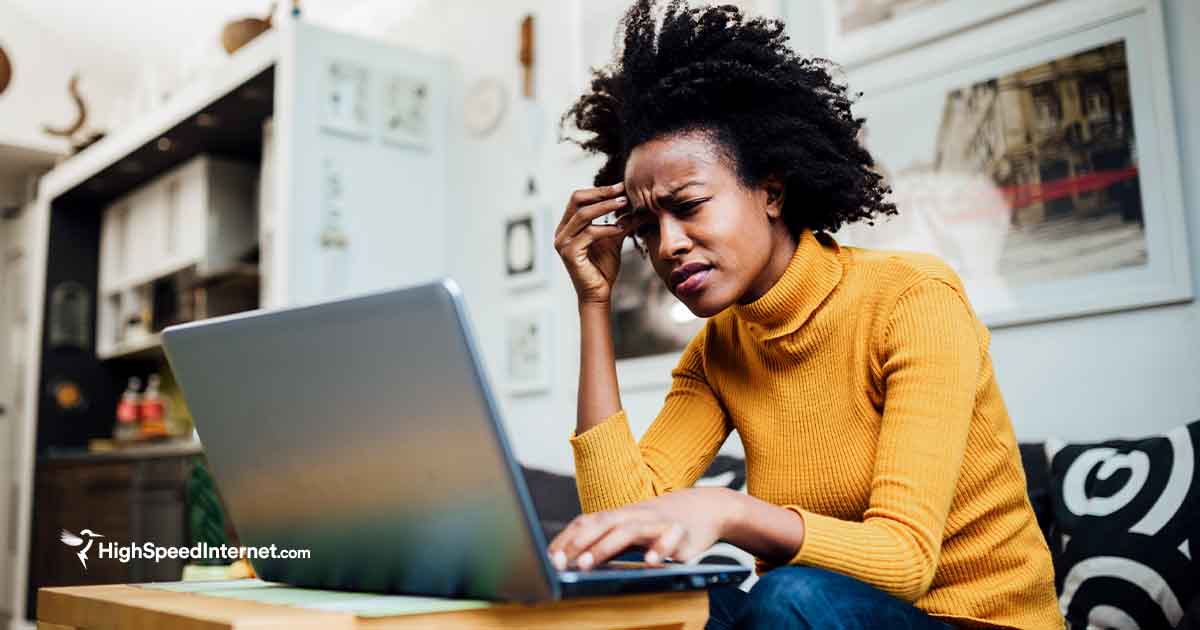Linksys Hydra Pro 6 Review
The Hydra 6 Wi-Fi 6 router is a decent pick if you can get it on sale.
Mar 13, 2024 | Share
Equipment Guides, Product Reviews
*Amazon.com price (as of 2/23/24 17:35 MST). Read full disclaimer.

The Linksys Hydra Pro 6 has decent speeds based on our tests. Kevin Parrish | HighSpeedInternet.com
Is the Hydra Pro 6 right for you?
The Hydra Pro 6 is a decent router. The only thing that differentiates the Pro version from the Hydra 6 model is added capacity on the 5 GHz Wi-Fi band. You don’t get a multi-gig port as other upgraded pro routers have, and you don’t get a third wireless radio for better device management. It’s just a bare-bones router you should buy only when it goes on sale, as you can get more features from other routers at this price.
 Pros:
Pros:
- 160 MHz channel support
- Decent multi-device capacity
- Basic parental controls
 Cons:
Cons:
- No VPN tools
- No free antivirus
- No multi-gig internet support
Fastest internet plans for the Hydra Pro 6
The Hydra Pro 6 uses a Gigabit Ethernet port for internet, so it’s only compatible with internet plans of 940Mbps and slower. To see if you have the best internet speeds for the Hydra Pro 6, run our speed test first:
You don’t need the fastest internet plan to enjoy this router. But If you’re shopping for an internet upgrade, here’s a list of the best plans to take full advantage of its throughput.
| Plan | Speed | Type | Price | Order online |
|---|---|---|---|---|
| Astound Broadband 940 Mbps Internet | Up to 940Mbps | Cable, fiber | $50.00/mo.* | |
| AT&T Internet 500 | Up to 500Mbps | Fiber | $65.00/mo.† | |
| CenturyLink Fiber Gigabit | Up to 940Mbps | Fiber | $75.00/mo.‡ | |
| Cox Go Even Faster | Up to 500Mbps | Cable | $89.99/mo.§ | View Plans for Cox Communications |
| Frontier Fiber 500 | Up to 500Mbps | Fiber | $44.99/mo.|| | View Plans for Frontier |
| Mediacom Prime Internet 300 | Up to 300Mbps | Cable | $44.99/mo.# | View Plans for Xtream Powered by Mediacom |
| Optimum 1 Gig Internet | Up to 940Mbps | Cable/fiber | $55.00/mo.** | View Plans for Optimum |
| Sparklight Freedom Connect 600 | Up to 600Mbps | Cable | $75.00/mo.|||| for 3 mos. | View Plans for Sparklight |
| Spectrum Internet® Ultra | Up to 500Mbps (wireless speeds may vary) | Cable/fiber | $69.99/mo.†† for 12 mos. | View Plans for Spectrum |
| Verizon Internet 1 Gig | Up to 940Mbps | Fiber | $89.99/mo.‡‡ | |
| Xfinity Superfast | Up to 800Mbps | Cable | $70.00/mo.§§ | View Plans for Xfinity |
See disclaimers
Hydra Pro 6 standout features

Very little differentiates this Pro model from the Linksys Hydra 6. Kevin Parrish | HighSpeedInternet.com
Like the Hydra 6 and Hydra Pro 6E routers we previously reviewed, the Hydra Pro 6 is bare-bones at best. There are a few basic features, but don’t expect all the bells and whistles offered on competing routers.
Compare the Hydra 6 to the competition
| Product | Wi-Fi version | Max throughput | Tested speed @ 40 ft.† | Price* | Order online |
|---|---|---|---|---|---|
| Linksys Hydra Pro 6 | Wi-Fi 6 | 5,400Mbps | 550Mbps | $199.99 | View on Amazon |
| NETGEAR Nighthawk RAX50 | Wi-Fi 6 | 5,400Mbps | 670Mbps | $150.00 | View on Amazon |
| TP-Link Archer AX5400 Pro | Wi-Fi 6 | 5,400Mbps | 601Mbps | $199.99 | View on Best Buy |
| NETGEAR Nighthawk XR1000 | Wi-Fi 6 | 5,400Mbps | 594Mbps | $299.99 | View on Amazon |
*Amazon.com prices (as of 2/23/24 17:35 MST). Read full disclaimer.
† Speed recorded using a Wi-Fi 6 client and an 80 MHz channel.
Don’t let our 40-foot marker scores fool you. Based on our tests, every router in the chart provides roughly the same speeds at close range up to 120 feet. So, while the Hydra Pro 6 has the slowest speeds on the chart, it still keeps pace with similar AX5400 routers.
The problem with the Hydra Pro 6 is that it has the fewest features in the batch listed above. Sure, you aren’t faced with subscriptions to get the most out of it, but it also lacks some common things like media sharing, built-in VPN tools, and profile-based parental controls we can get on competing routers.
See our full coverage of the best Wi-Fi 6 routers.
Our Hydra Pro 6 scoring breakdown
| Category | Score* | Summary |
| Performance | 4 | Tests with decent speeds comparable with other AX5400-class routers. |
| Features | 3 | Lacks built-in VPN tools, media streaming, and easy parental controls. |
| Design | 4 | Provides better support for multiple devices than the basic Hydra 6. |
| Setup | 3 | Offers a troublesome process that may leave you frustrated. |
| Ease of use | 4 | Presents a nice user experience in the app and web interface. |
* out of 5 points

You can rotate the antennas from side to side and backward, but you cannot remove them. Kevin Parrish | HighSpeedInternet.com
Performance |
4 |
The Hydra Pro 6’s tested speeds are really no different from other AX5400 routers we’ve benchmarked, like the Nighthawk RAX50 and the Archer AX5400 Pro. Their Wi-Fi speeds all start around 850Mbps on average at close range when we test with a client device capable of speeds up to 1,200Mbps. And they mostly end up averaging around 250Mbps outside at 120 feet.
So saying one router is faster than another is a moot point in our Wi-Fi testing because we’re talking about 20Mbps differences at most in single-device scores—speed differences you’ll probably never notice. Plus, since the Hydra Pro 6 doesn’t have a multi-gig internet port, all that bandwidth enabled by the 160 MHz channels is limited to device-to-device transmissions. Boo hiss.

The USB port on the Hydra Pro 6 has basic file-sharing capabilities. Kevin Parrish | HighSpeedInternet.com
Features |
3 |
The Hydra Pro 6 is no different feature-wise than the other Hydra models we’ve recently reviewed. They’ve all been pretty humdrum, actually, missing some of the key ingredients we usually see from competing routers from ASUS, NETGEAR, and TP-Link. Mesh networking is probably this router’s only saving grace, and even then, you’re limited to expanding your Wi-Fi coverage using Linksys Intelligent Mesh routers and systems—EasyMesh isn’t supported.
The USB port is still handy if you want a central point for accessing files stored on a flash drive. However, it doesn’t support the usual protocols associated with USB on routers, like Apple Time Machine, FTP file sharing, and DLNA media streaming.
What we wish the Hydra 6 did better
- Better parental controls
- VPN connectivity
The Hydra Pro 6’s parental controls lack user profiles, so you must manually restrict website access and set schedules for each device your child uses. This limitation can be tedious work, especially when you have older kids and teens who use multiple devices, like a phone, computer, game console, tablet, and media streamer.
And while VPN connectivity is the new norm in standalone routers, you’ll find none of that here—except for VPN passthrough support. Generally, the routers we’ve tested have an OpenVPN server, at the very least, for browsing the web anonymously while you’re off the home network.

The Hydra Pro 6 lacks the multi-gig wired connectivity seen on other pro routers. Kevin Parrish | HighSpeedInternet.com
Design |
4 |
The Hydra Pro 6 doesn’t have a multi-gig WAN port for internet, which should call for a lower score. But truth be told, it has a slightly better 5 GHz capacity than the base Hydra 6 model, plus it supports 160 MHz channels—but only if you enable them manually.
So, even if the router is limited to 940Mbps internet speed tops, you can still have superfast transfers between two Wi-Fi 6 devices. The USB port is an okay bonus tossed into the mix, although it lacks Apple TimeMachine and DLNA server capabilities.
Setup |
3 |
Linksys treats the Hydra Pro 6 as part of a mesh system, so you must use the Linksys app to set it up—the web interface remains unavailable until you do. It’s no different than the other Hydra routers we’ve tested—and it’s annoying that the setup still goes through an infinite show-stopping loop. All we want is to get the network up and running quickly, and the web interface could’ve done just that.
Linksys says you can have multiple routers on one account, and we selected “Set up a New Product” at the start, but we ended up having to delete and reinstall the app and remove the previous router from the account so the setup loop would stop and let us set up the new one. Honestly, it’s a bit of a mess, and you still have to use the web interface to split Wi-Fi into two connections.
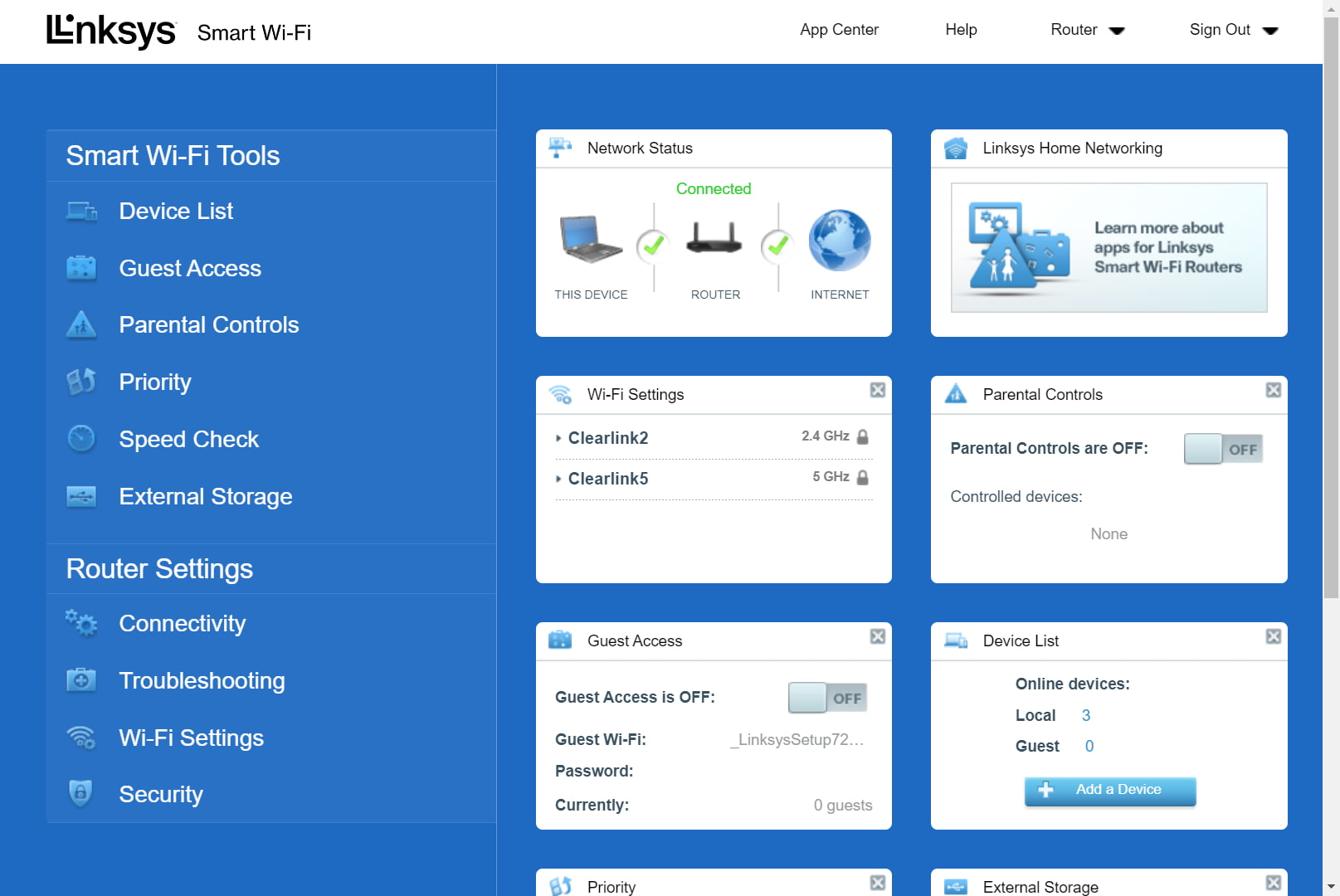
The Linksys Smart Wi-Fi web interface is one of our favorites. Kevin Parrish | HighSpeedInternet.com
Ease of use |
4 |
If there’s one thing we can say about Hydra routers, it’s that their features and presentation are consistent across the board. We like the Linksys Smart Wi-Fi interface, although it could use a bit more work to categorize some settings properly. Our biggest beef is in how Linksys hides some notable settings behind a tiny “CA” link in the bottom corner. The very 160 MHz wireless channels Linksys uses to advertise the router’s 5,400Mbps speed is disabled by default, and you have to enable them in the web portal settings. Why limit the router right out of the box?
The app is a far more streamlined experience than the browser one, and you’ll probably use that the most anyway. Everything you need is crammed into a rollout menu tucked away on the left versus spreading everything out across multiple tabs. It doesn’t list every setting, so you still need the web interface to fine-tune your Wi-Fi network.
Are there any additional costs?
There are no additional costs if you want just the router. However, to create a mesh system, you must purchase a compatible Linksys mesh router or mesh node.

The Hydra Pro 6 is just an okay bare-bones Wi-Fi 6 router. Kevin Parrish | HighSpeedInternet.com
Our Hydra Pro 6 review: The verdict
As we said in the beginning, the Hydra Pro 6 is just an okay router, but honestly, we didn’t expect a lot from a $200 router. It has speeds similar to what we benchmarked on other AX5400 routers, so we can’t recommend it over the competition in that regard.
But when we stand back and compare this Pro model to the base Hydra 6 router, we can’t say it’s worth spending the extra money. You don’t get a multi-gig internet port with the Pro upgrade, just a slightly better multi-device capacity you may or may not even need.
Overall, the Hydra Pro 6 is a bare-bones design. At this price point, the TP-Link Archer AX5400 Pro gives you a multi-gig port, built-in VPN tools, and more—it’s just a better bang for your 200 bucks. The Hydra Pro 6 falls short in comparison.
FAQ about the Hydra Pro 6
What's the difference between the Hydra 6 and the Hydra Pro 6?
The only major difference between the two routers is the number of wireless streams they broadcast on the 5 GHz band. The Pro 6 model is better equipped to handle more devices simultaneously than the basic Hydra 6 model.
| Hydra 6 | Hydra Pro 6 | |
| Range | Up to 2,000 sq. ft. | Up to 2,700 sq. ft. |
| Total throughput | 3,000Mbps | 5,400Mbps |
| 5 GHz streams | 2 | 4 |
| 5 GHz max throughput | 2,402Mbps* | 4,804Mbps* |
| Price | $126.49 | $199.99 |
* using 160 MHz channels
Why can't I change router channels?
You can change the Hydra Pro 6’s router channels. On the web interface, click the “CA” link located in the bottom right corner of your screen—it’s above “all rights reserved.” After that, you can modify the channel and channel width fields. However, there isn’t a way to change router channels in the Linksys app.
How do I use 160 MHz Wi-Fi channels?
The Smart Wi-Fi interface does a weird thing of listing the widest available channel selection as Auto in the channel width drop-down menu. So, if the router doesn’t have Dynamic Frequency Selection (DFS) channels enabled, the only channel width selections you have are Auto (aka 80 MHz), Up to 40 MHz, and Up to 20 MHz.
To use 160 MHz channels, you must enable the web interface’s “CA” mode and DFS channels. When you do, Up to 80 MHz appears on the channel width list, and Auto becomes your new 160 MHz channel width selection.
Here’s how to enable and use 160 MHz channels:
Step 1: Click on the tiny “CA” link in the bottom right corner of the Smart Wi-Fi web interface.
Step 2: Click on Wi-Fi Settings in the menu on the left.
Step 3: In the Wi-Fi Settings window, click on the Advanced tab.
Step 4: Toggle on Dynamic Frequency Selection (DFS) to turn on 160 MHz channels.
Step 5: Stay in the Wi-Fi Settings window and click on the Wireless tab.
Step 6: Find the Channel Width field and select Auto on the drop-down menu—this is your new 160 MHz setting.
Step 7: Click on the Channel drop-down menu and select the 160 MHz channel you want to use.
Methodology
We test router speed by setting up each router in an office and connecting it to a local test server. Then, we transmit test data between our wireless devices and the server, taking numerous measurements to account for fluctuations in Wi-Fi speeds.
The first tests occur close to the router, without obstructions—so the Wi-Fi is as strong and fast as it’s gonna get. We repeat the process straight out at 10, 20, and 30 feet, with only a glass door obstructing our view of the router. The same glass door and an exterior door blocks our path when we test outside at 40 and 50 feet.
We also run tests in a hallway to the left of the TV room and office—where there’s a glass door, three walls, and an air handler unit blocking our view of the router. The dining room, another testing point, sits to the right of the kitchen, TV room, and office—two walls and a glass door block the path in this test.
To test video streaming, we connect a fast storage device to the router and stream a 4K video to six wireless devices simultaneously—two phones, three tablets, and a laptop—connected to the same wireless band.
Client devices used in testing
| Google Pixel 6 | iPhone 12 Pro Max | Google Pixel 3 | |
|---|---|---|---|
| Wi-Fi version | Wi-Fi 6E | Wi-Fi 6 | Wi-Fi 5 |
| Stream configuration | 2 x 2 | 2 x 2 | 2 x 2 |
| Max channel width | 160 MHz | 80 MHz | 80 MHz |
| Max 6 GHz speed (AXE) | 2,400Mbps | – | – |
| Max 5 GHz speed (AX) | 2,400Mbps | 1,200Mbps | – |
| Max 5 GHz speed (AC) | 866Mbps | 866Mbps | 866Mbps |
| Max 2.4 GHz speed (AX) | 195Mbps | 195Mbps | – |
| Max 2.4 GHz speed (AC) | 195Mbps | 195Mbps | 144Mbps |
Hydra Pro 6 benchmarks (5 GHz only)
| iPhone 12 Pro Max* | Google Pixel 3* | |
|---|---|---|
| 2 feet | 829 | 690 |
| 10 feet | 800 | 643 |
| 20 feet | 755 | 590 |
| 30 feet | 670 | 528 |
| 40 feet (porch) | 550 | 322 |
| 120 feet (across street) | 227 | 115 |
| 160 feet (mailboxes) | No connection | No connection |
| 20 feet (hallway) | 557 | 356 |
* Speeds in megabits per second (Mbps) using an 80 MHz channel.
Disclaimer
Amazon.com Prices as of 2/23/24 17:35 MST. Product prices and availability are accurate as of the date/time indicated and are subject to change. Any price and availability information displayed on Amazon.com at the time of purchase will apply to the purchase of this product. Highspeedinternet.com utilizes paid Amazon links.
CERTAIN CONTENT THAT APPEARS ON THIS SITE COMES FROM AMAZON. THIS CONTENT IS PROVIDED ‘AS IS’ AND IS SUBJECT TO CHANGE OR REMOVAL AT ANY TIME.
Best internet plans for the Hydra Pro 6
* No contract required. 24 Month Internet Pricing. Equipment priced separately. Includes $5 discount for 12 months w/ ebill & autopay. Observed speeds may vary. Excludes surcharges and fees. New residential customers only.
† Price after $5/mo Autopay & Paperless bill discount (w/in 2 bills). Plus taxes & fees. Monthly State Cost Recovery Charge in TX, OH, NV applies. One time install chrg may apply. Ltd. avail/areas. Call or go to www.fiber.att.com to see if you qualify.
‡ Speed may not be available in your area. Maximum download/upload speed of up to 940 Mbps via a wired connection. Paperless billing required. Taxes and fees apply. Offer details. Offer includes professional installation at customer’s eligible location
§ for 12 months with 1-yr. term agreement
|| w/ Auto Pay & Paperless Bill. Max wired speed 500/500 Mbps. Wi-Fi, actual & average speeds vary. One-time charges apply.
# For 1 year. Plus activation, installation, modem rental, taxes & fees. Price includes $10/mo discount for autopay and paperless billing.
** For 1 yr. w/Auto Pay & Paperless Bill w/Unlimited Mobile plan. ($80/mo. without an Unlimited Mobile plan.) Terms apply. Wired connection up to 940 Mbps. WiFi speeds may vary. Not available in all areas.
†† For 12 months when bundled. Limited time offer; subject to change; valid to qualified residential customers who have not subscribed to any services within the previous 30 days and who have no outstanding obligation to Charter for 12 mos.
‡‡ Price per month with Auto Pay & without select 5G mobile plans. Fios plan prices include taxes & fees
§§ For 24 months. No term contract. Taxes and equipment not included. Includes $10/mo automatic payments and paperless billing discount. Prices vary by location.
|||| For the first 3 months. $65/mo Regular price. After 5TB of data usage, speed may be slowed for network management. Prices vary depending on location. Not all packages available in all locations.
Author - Kevin Parrish
Kevin Parrish has more than a decade of experience working as a writer, editor, and product tester. He began writing about computer hardware and soon branched out to other devices and services such as networking equipment, phones and tablets, game consoles, and other internet-connected devices. His work has appeared in Tom’s Hardware, Tom's Guide, Maximum PC, Digital Trends, Android Authority, How-To Geek, Lifewire, and others. At HighSpeedInternet.com, he focuses on network equipment testing and review.